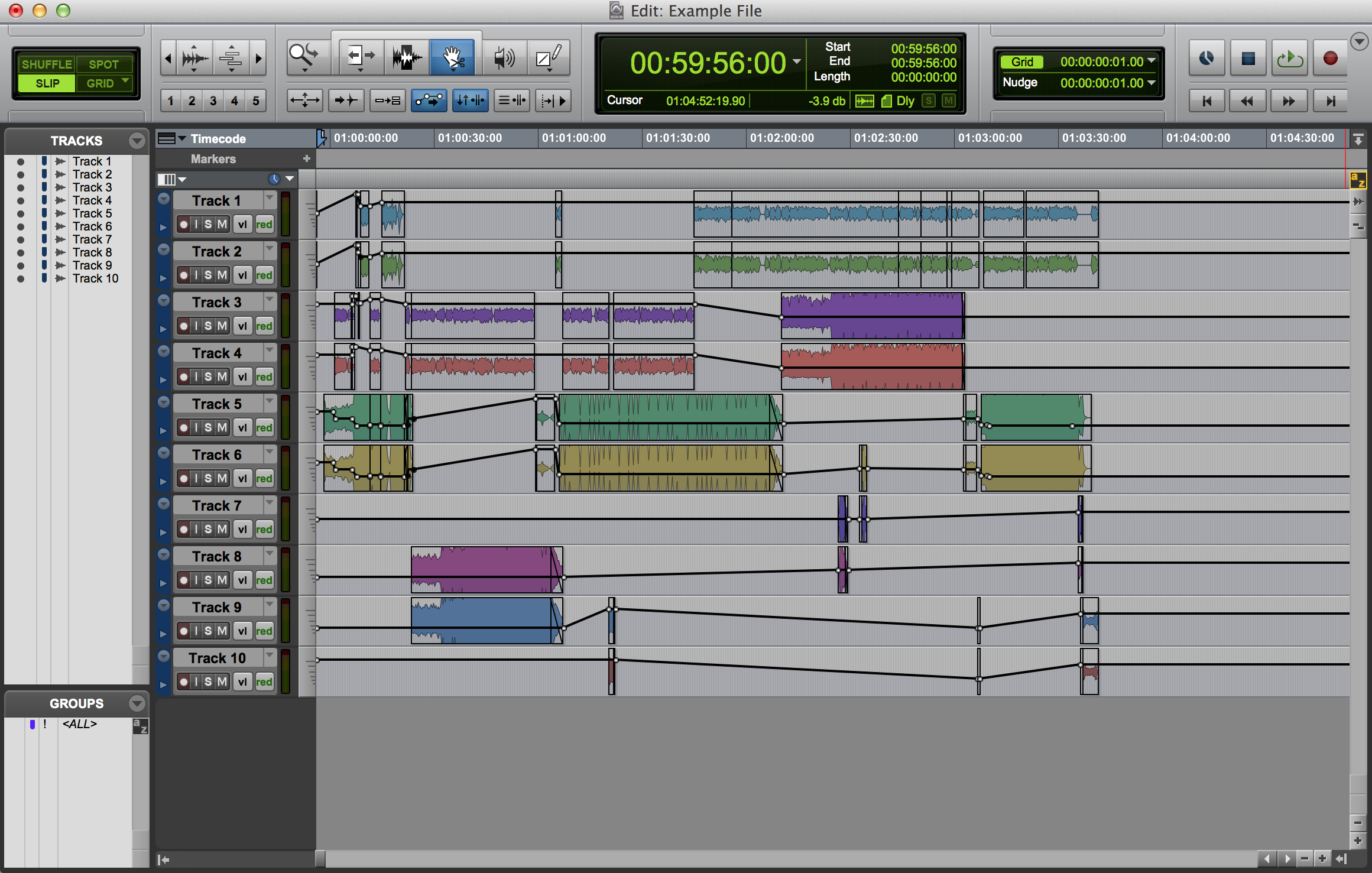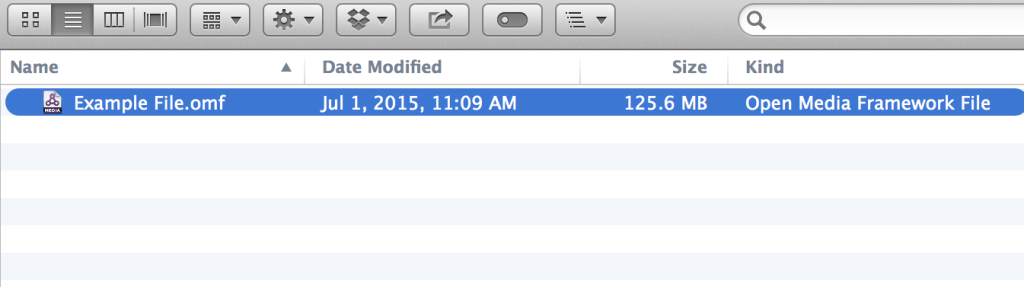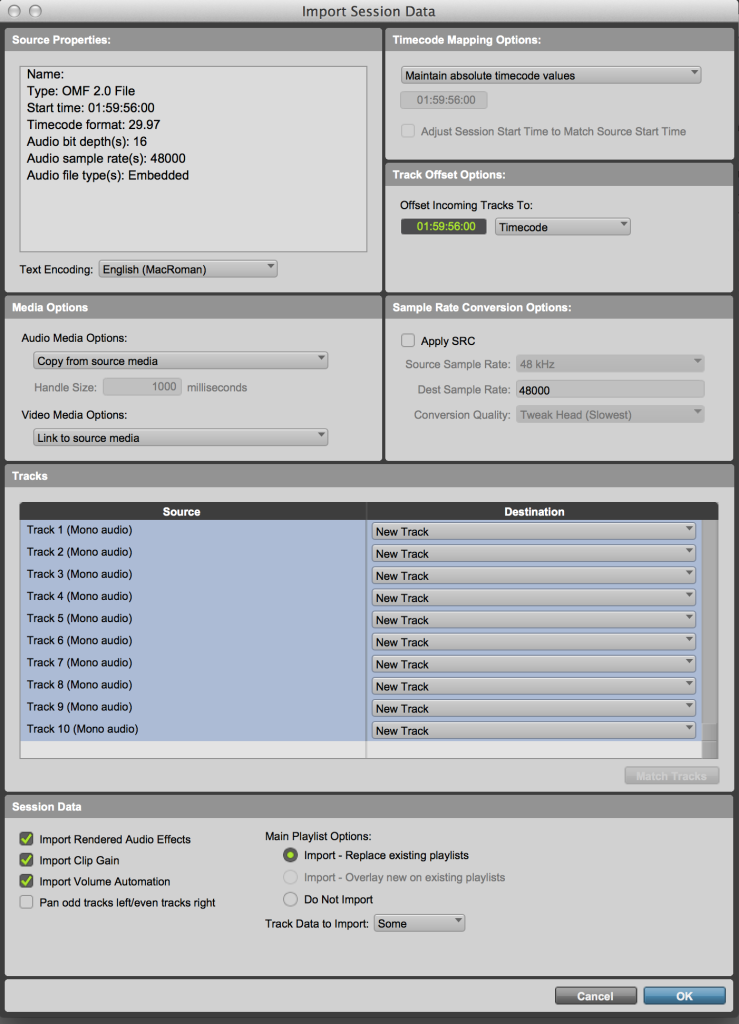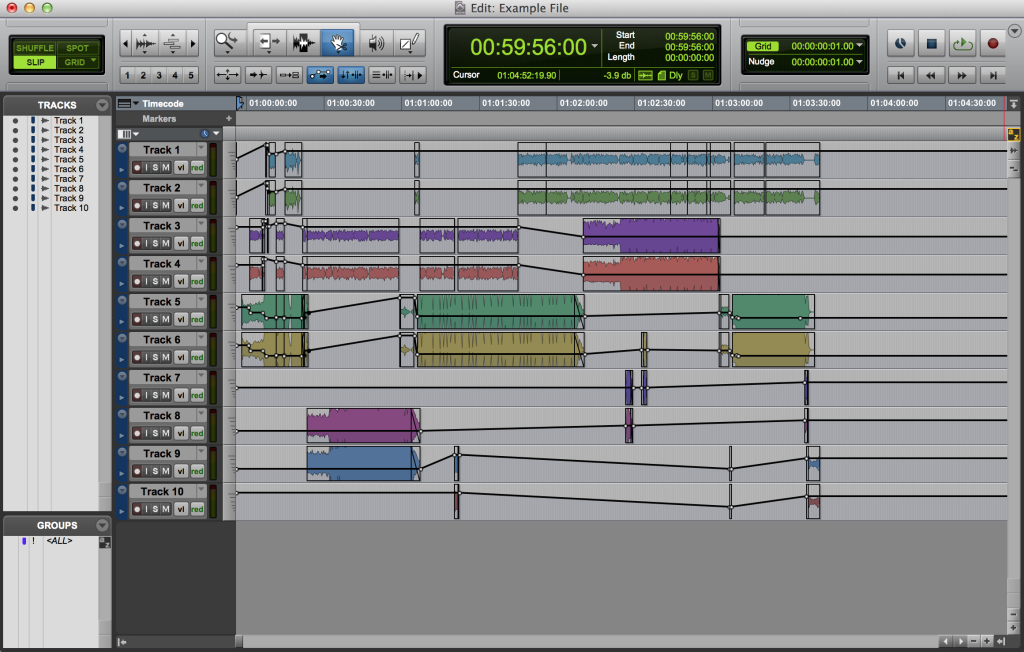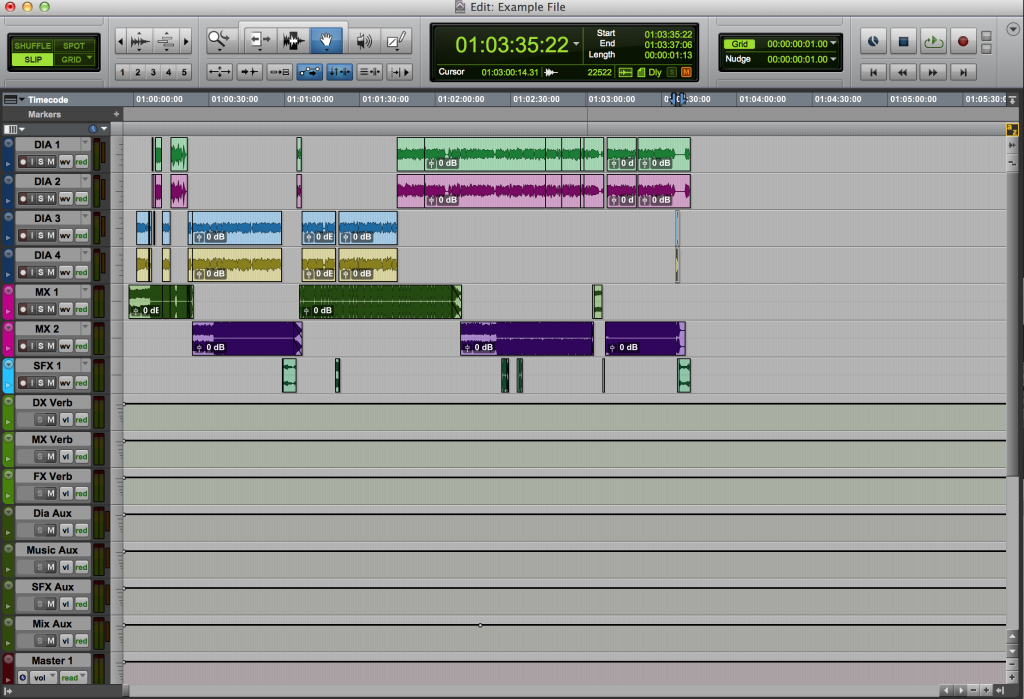Post-Production Basics Part 1
One of the technical challenges in post-production is sharing media between video and audio. Here’s a basic overview of how it works.
Audio on the Picture Side
After a production shoot, video (from each camera) and all of the audio mics (captured to a recorder or the camera) are ingested/imported to a drive or server. Audio and video are then combined so the picture editor can see all camera angles and mics together in sync (and in phase). The picture editor then edits with that combined media in a video workstation, such as Avid Media Composer, Apple Final Cut, or Adobe Premiere. Some picture editors leave every mic in their sequence and others choose certain mics (like a line mix), leaving the remaining mics to be sorted through later in the process.
While the project is in editorial, the picture team (picture editor and assistant editors) are doing their own rough mix. They’re picking what mics to listen to, adding and editing music tracks, and adding temp sound fx and temp voice over. These choices aren’t final, but their work does act as a guide for the sound team.
Sometimes the music included is final and sometimes a composer is hired to write replacement music. If there’s a composer or music editor on the project, they will likely be involved during editorial. On low budget projects, the rest of the sound team is not involved during editorial (other than animation) unless it’s necessary for consulting or creative reasons. For big budget Hollywood films, sound editors, supervisors and mixers can be involved throughout.
After rounds of picture editing (and approvals), a final version of the picture will be “locked”. This means no further timing changes will be made and the project will be turned over to audio. There’s still changes happening on the video side (adding graphics, visual effects, color correction). When it’s all married back together, the timing should still line up exactly.
What is OMF/AAF?
Since we can’t open audio and video sessions with each other’s software (yet), there’s a couple file formats used to transfer audio between programs: OMF and AAF. The file extensions are .omf or .aaf.
To explain how it works, think about trying to move an audio session between two incompatible DAWs, like Protools to Logic or Logic to Cubase. OMF/AAF can be used to do this – it retains all of the region names, placement, length, handles (so you can still edit), volume data, clip gain, cross fades, fade ins/outs, pans, markers, and some fx. You lose plugins, but overall it’s a lot better than trying to place audio files by hand and redoing all the edits from scratch.
The difference between AAF and OMF is that AAF is a newer format and has some advancements (such as larger file sizes and more metadata). Not all video software can output AAFs, though. Technically, there are two types of OMF (OMF1 and OMF2). OMF1 is an older format and is rarely used anymore, so when the term “OMF” is used it generally means OMF2.
How to open an OMF (or AAF)
The picture editorial crew (usually an assistant editor) are responsible for outputting materials for audio, which are a reference video (Quicktime) and OMFs (or AAFs) of the locked sequence. When you open (or import) an OMF file with Protools, this is what you’ll see:
Once it’s opened, we’ll get to see how the picture editor had everything organized in Final Cut. In this case, he had all of the audio elements across 10 tracks. Here’s what the example OMF looks like opened in Protools (in volume view):
There’s no standard for how picture editors lay out audio in their sequences. Sometimes they don’t have time for much organization at all. In this OMF, all of the dialog is on tracks 1-4. Music is spread across tracks 3-9. Sound fx are on tracks 6-10. There’s a lot of overlap between elements. It’s not perfect, but the editor’s priority is to cut picture.
At this point, you would normally import picture to check if the OMF is in sync and if the two match in length. In this example, we are skipping this step.
Splitting an OMF
One of the first tasks after opening an OMF/AAF is to “split it out,” which means each region needs to be moved to an appropriately labeled track. It’s a good idea to make duplicate tracks before moving anything (these can be made inactive and hidden). Splitting is important for organization and also to have each element (dialog, sound fx, music) totally isolated from each other. After splitting out this session (listening to regions to verify where each should go), you can see that all of the dialog is now on tracks labelled DIA, music on MX tracks, and sound fx on SFX:
This is a pretty simple example, but it’s the same process with a bigger project. An OMF could be split into a template that already has dozens (or hundreds) of tracks, auxes, reverbs, output tracks, etc.
It’s important to do the split accurately for a few reasons. First, the sound editor(s) need the proper materials to work with. Often the work is divided between different sound editors (dialog editor, sound fx editor, music editor), so they may miss something if it’s not included in their tracks. It’s also important so when the mix is finished, the mixer can deliver or archive individual stems that are accurate (voiceover, dialog, music, sound fx, Foley). A good split can affect the foreign version, too. The music and sound fx stems combine to create an M&E. The M&E is used to dub a film or show into another language. There can’t be any native language on the M&E track – otherwise you’d end up with English words in the Spanish version of a film (for example).
Part 2 will be about the editing and mixing process.
.